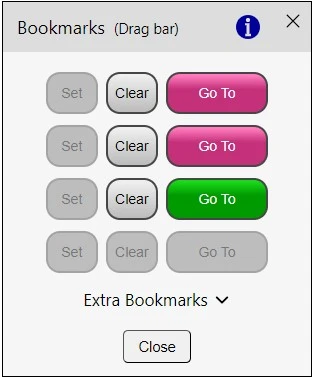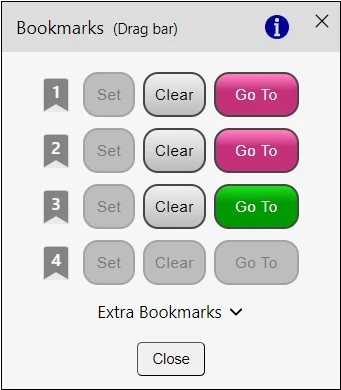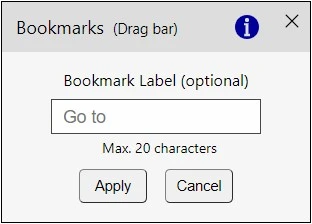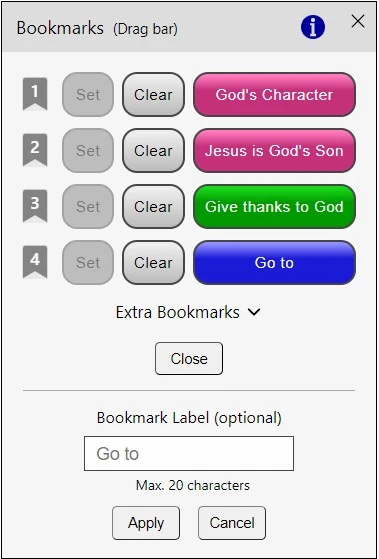tap a heading or verse.
Drag by the top bar to reposition.
Comprehensive Edition
–
Tips on Using This Resource
Tips on Using This Resource
Sections
Colored Headings as Links
Any colored heading is a hyperlink, not just blue headings. There are numerous links to and from headings in the text, as follows.
- There are hyperlinks in the Contents to each of the 8 units and 40 chapters. Additionally, there are hyperlinks at the start of each major section to the headings in the text that follows.
- Each heading in the text is a hyperlink to the corresponding heading in a list of all the headings – which are in turn hyperlinks back to the headings. In the online versions, these lists of headings occur at the bottom of each page in the main text. In the ebook versions, the lists in the All Headings Lists section are used.
- The Major Headings Lists section contains lists of the major headings for each of the 8 units. The headings listed are hyperlinks to the corresponding headings in the text.
- The All Headings Lists section contains lists of all headings for each of the 40 chapters. The headings listed are hyperlinks to the corresponding headings in the text.
Cross-References
There are cross references to other headings in the text. These can occur at the start of chapters, parts, sections and subheadings. These are blue and so obviously are hyperlinks.
The arrows ⇑ and ⇓ occur immediately after verse references in some comments and cross references, e.g. Ex 40:38 ⇑; Ex 13:21 ⇓. These are cross referencing the referred-to verse/s in the previous or following subsection respectively.
Similarly, the arrows ↑ and ↓ occur immediately after verse references in some comments, e.g. Ex 24:9–11 ↑; Ex 6:3 ↓. These are cross referencing the referred-to verse/s above or below in the same subsection as where they are used.
Index Links
The Scripture Index and the Subject Index have hyperlinks under the verses and topics listed, to the verses and topics in the text.
These links refer to the section that the verse or topic appears, rather than page numbers. For example, 12.II.C refers to Chapter 12, Part II, Section C.
Some of the links in the Subject Index are bold. This denotes that the link is to a major heading.
Bookmarks
Activating the Bookmark button (on the bottom bar) displays a Bookmarks dialogue box. This enables the user to set up to eight bookmarks in the three largest editions, and up to four bookmarks or less in the smaller editions.
Bookmarks are stored in a device’s local storage. This allows them to be available in later sessions, as well as the current session.
When a bookmark is set, its icon changes to the color associated with the unit in which the bookmark is set. For example, in the image above the first two bookmarks are a red-violet color, which indicates that they are set on pages in Unit A. The third bookmark is set on a page in Unit E, being green, while the fourth bookmark is not currently set.
To set a bookmark, firstly tap or click the element that is to be bookmarked (with the Bookmarks dialogue box open). The element will briefly display a grey background to indicate that it was selected. Then tap a Set button.
Elements that can be bookmarked include:
- headings (apart from ones in a list);
- verses;
- comments;
- footnotes (available in the In-Depth Edition); and
- index entries;
When setting a bookmark, the user is given the option of inserting a label for the bookmark – as per the image immediately above. The label can be up to 20 characters long.