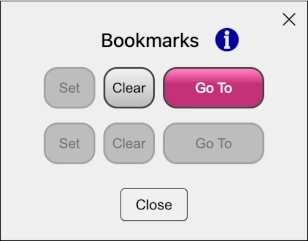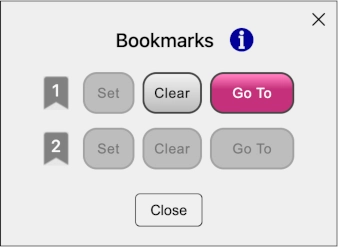Bookmarks (Pocket Ed.)
Before tapping Set: with this box open,
tap a heading or verse.
Drag by the top bar to reposition.
tap a heading or verse.
Drag by the top bar to reposition.
1
2
Bookmark Label (optional)
Max. 20 characters
Pocket Edition
–
Tips on Using This Resource
Tips on Using This Resource
Hyperlinks
There are numerous hyperlinks throughout the text. Bear in mind the following:
- Any colored heading is a hyperlink, not just blue headings.
- Each heading in the text is a hyperlink to the corresponding heading in a list of all the headings – at All Headings. Conversely, each heading at All Headings is a hyperlink to the corresponding heading in the text.
Bookmarks
Activating the Bookmark button (on the bottom bar) displays a Bookmarks dialogue box, as shown below. To set a bookmark, first tap a heading, verse or comment (with the dialogue box open). Then tap a Set button.
Bookmarks are stored in a device’s local storage, to be available in later sessions.